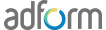Creating banners automatically in Studio
Adformifying banners can be made easier by using Adform‘s HTML5 Studio. It automatically generates the manifest.json and other Adform-related files, as well as enables you testing and previewing HTML5 banners effortless.
-
Logging into studio
Before you begin working in the Adform HTMl Studio it’s essential you create an account so you can save your work and projects.
As a creative agency this done via linking Adform to your GITHUB account. If you do not have an account with GITHUB you can set one up using the simple account creation wizard within the Studio sign in page.
To access the Studio please visit: http://studio.adform.com/browse-templates/
Login using the details provided via the Sign In button.
Then select sign in “Via GITHUB” and either login and authorise GITHUB or create an account.
-
Studio house keeping
Below are a few simple steps to keep your studio tidy while you build.
Projects
Create a new project under the ‘New’ button in the top right of the studio. Projects are used to file banners, they’re not a requirement but are useful keep campaign creative separate.
Uploading a banner
Upload your banner to the project by either clicking new and choosing banner, by clicking the upload panel in the project or by dragging your .zip file directly onto the canvas and dropping it.
-
To do this follow the below steps.
-
Upload the banner inside the Studio tool with drag&drop functions: (http://studio.adform.com):
More information how to upload banner can be found here: http://support.adform.com/documentation/build-with-html5-studio/compliance/upload-a-banner/
-
You need to select the banner Category, Format and dimensions:
More information about the formats could be found here: http://support.adform.com/documentation/build-html5-banners/html5-banner-formats/standard-html-ad/
-
After you have made any changes to your banner (example: clickTAG implementation) you need to select the option Export or Optimize banner & Export:
-
The zip file which will be exported will contain an automatically created manifest.json file:
-