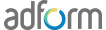Adding the clickTAG via Adobe Edge tool
Adding a clickTAG to Adobe Edge Animate banner consists of these steps:
1. Include Adform HTML library https://s1.adform.net/banners/scripts/rmb/Adform.DHTML.js :
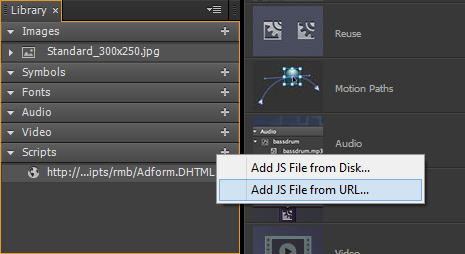
2. Open code editor Window > Code. Choose Stage element (or any other element you want to add a clickTAG to) and choose to add ‘click’ handler:
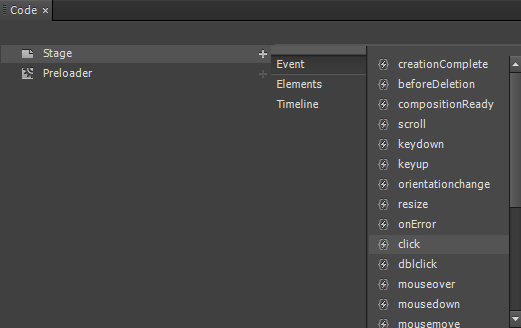
3. Insert Adform’s clickTAG code to the handler:
window.open(
dhtml.getVar('clickTAG', 'http://www.adform.com'),
dhtml.getVar('landingPageTarget', '_blank')
);
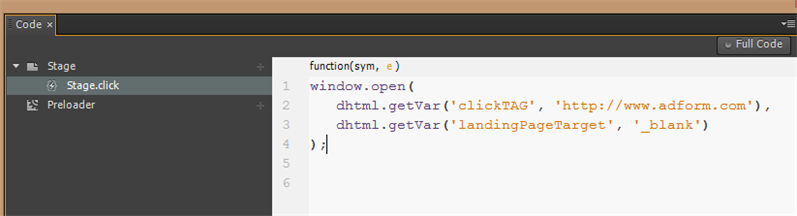
More info about Adform HTML banner clickTAGs can be found here.
Done - Adform clickTAG inserted.
Note: When testing the banner locally, after click you will be landed to the fallback value ( http://www.adform.com ) and when uploaded to Adform, the landing page will be received from assigned value in the system.
Note: Only the published part should be uploaded to the system. Usually that can be found in Edge’s project folder: publish/web/