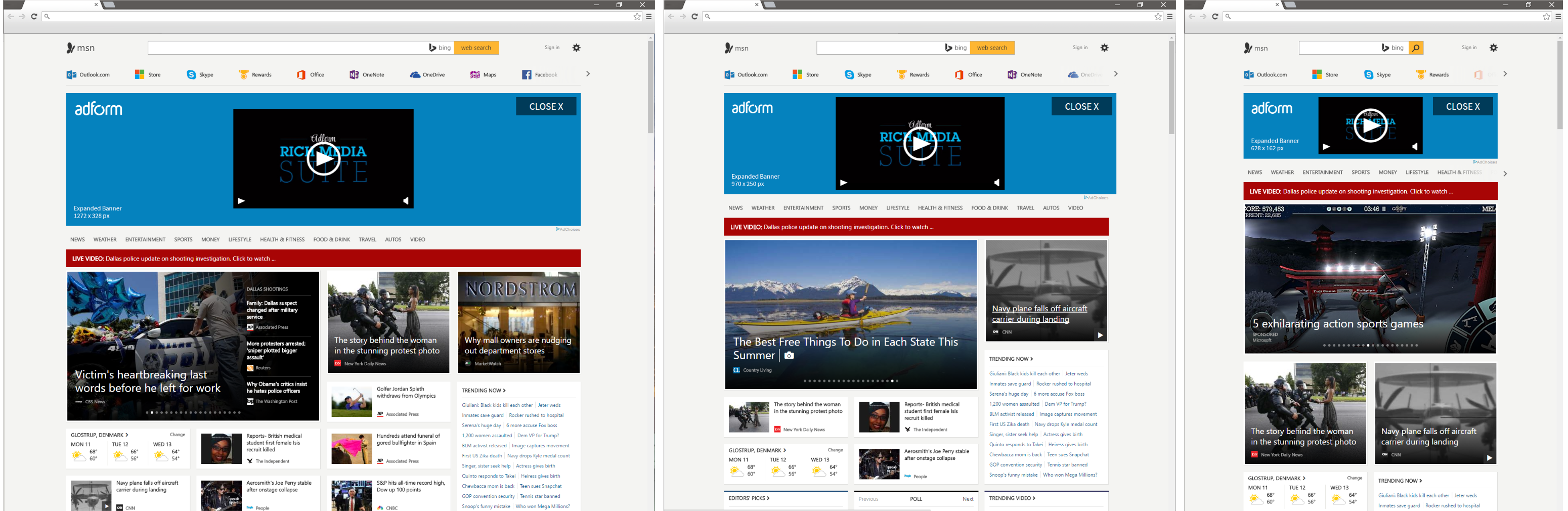Responsive Header Component Documentation
Updated: 14/07/2017. Version: 1.5
Example of Responsive Header Component: Responsive Header Ad
Description
Responsive Header Component allows users to easily and quickly create AOL MSN Responsive Header banner with multiple features.
Note: Responsive Header Component is adapted only for MSN Responsive Header banner which could be launched on MSN network.
Initialization
To start with Responsive Header Component, follow these steps:
1) Make sure you keep SingleExpanding component in the head of the document. You can get rid of VideoPlayer if you don’t need to embed videos.
var components = [
'SingleExpanding',
'VideoPlayer' //if you remove this, remove comma after SingleExpanding
];2) Download component from the link above
3) Load Responsive Header Component into your index.html document.
<!-- Components -->
<script src="scripts/Adf.ResponsiveHeader.min.js"></script>
<!-- Components -->Note: both banner html and CSS files contain useful comments which can help you edit banner content and elements.
4) Optional Step. If Video Player is initialized and used, then Video Container Component should be loaded as well.
<!-- Components -->
<script src="scripts/Adf.ResponsiveHeader.min.js"></script>
<script src="scripts/Adf.VideoContainer.min.js"></script>
<!-- Components -->5) Finally, set up initial settings. See an example of initialization:
// 1. New setup
var header = new Adf.ResponsiveHeader({
clicktag: Adform.getVar('clickTAG'),
target: Adform.getVar('landingPageTarget'),
scaleClose: false,
collapsedHeight: 66,
iframeClick: 1,
expandedStages: [
dhtml.getAsset(4) || "", //628x162
dhtml.getAsset(5) || "", //970x250
dhtml.getAsset(6) || "", //1272x328
],
collapsedStages: [
dhtml.getAsset(7) || "", //628x66
dhtml.getAsset(8) || "", //970x66
dhtml.getAsset(9) || "" //1272x66
]
});
// 2. Initialize Responsive Header
header.init();Mandatory Settings
| Name | Type | Default | Description |
|---|---|---|---|
| clicktag | variable |
//www.adform.com |
Defines landing page URL |
| target | variable |
_blank |
Defines clicktag target window |
| scaleClose | boolean |
false |
Set true if you want to resize close button together with banner |
| collapsedHeight | integer |
66 |
Set 31 if you want to display only IAB Leave-behind “Show Ad” |
Optional Settings
| Name | Type | Default | Description |
|---|---|---|---|
| iframeClick | boolean |
1 |
set 0 (or false) if you know how to add Adform clickTAG to your iframe code, if 1 or true iframe will be covered by a clickable element |
| expandedStages | array |
none |
You can set expanded stage background images through additional assets (from 4 to 6) or add relative path to images or HTML files (from the smallest to the biggest if 3, autoresize will enable if only one asset is set) |
| collapsedStages | array |
none |
You can set expanded stage background images through additional assets (from 7 to 9) or add relative path to images or HTML files (from the smallest to the biggest) |
Note: optional settings can be removed from code if there is a need.
Additional Custom Variables
While setting Responsive Header on Adform platform you might notice two additional options:
| Name | Type | Default | Description |
|---|---|---|---|
| selectiveLoad | boolean |
0 |
if set to 0 all 3 stages elements get loaded together during banner initialization, if set to 1 stages are loaded/removed during browser resize |
| initiallyExpanded | boolean |
1 |
this setting makes sure that expanded stage is visible on banner load, it is mandatory, according to AOL specs, to leave it unaltered |
Exposed Methods
- Adf.ResponsiveHeader
Adf.ResponsiveHeader.SingleExpanding
You can find more info about available methods listed in the following document